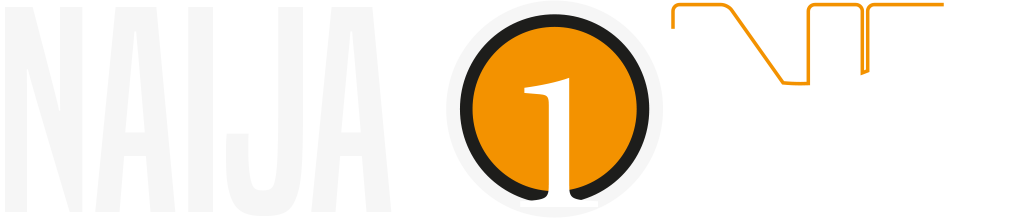Messages sent with typos or an incorrect emoji added, can now be edited. Here’s how to do it.
You can now edit a message up to 15 minutes after sending it, and it will be updated for all members of the conversation. However, the “edited” notation will appear next to the timestamp of the edited messages.
But if you are not using the latest version of WhatsApp, you will see the following message: “This message has been edited for everyone in this chat on the latest version of WhatsApp. Update your app to see edited messages.”
How then to go about it?
To edit a message on Android:
- Touch and hold the message you want to edit, then touch More options.
- Select Edit and update your post.
- When finished, tap the check mark to update your post.
And if you’re on a computer, here’s how to do it:
- Hover over the message you want to edit, then click Menu > Edit Message.
- Edit your post.
- Click the check mark when your update is complete.
Moreover, you have a 15-minute window to edit the messages. Also, editing a message does not send a new notification to the members of your conversation. However, you cannot edit photos, videos, or other types of media.