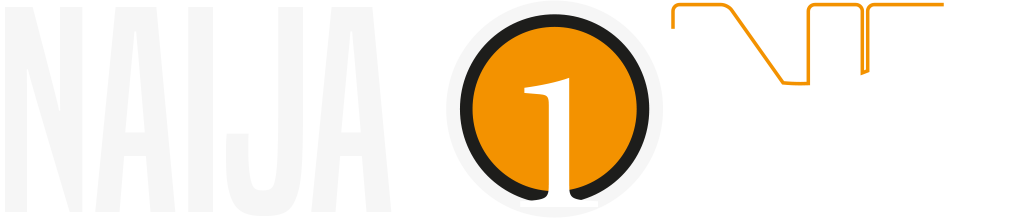WhatsApp is now one of the most widely used social media platforms in the world. And for a few years now, it has added a feature that many people love to use to share their daily lives with their loved ones. Below you’ll find everything you need to know about WhatsApp status.
WhatsApp status is a feature introduced for the platform’s eighth anniversary. Since February 21, 2017, users can post photos, videos, texts, and GIFs that are visible for 24 hours. These statuses are visible to all those who are connected on the messaging platform. However, to view someone’s WhatsApp status, you must have their number saved in your address book.
So, how do you access this feature? To access the Status feature on WhatsApp, start by opening the application, and you’ll find four icons at the top horizontally. Among them is “Status.” Once you click on it, a second screen will open, and you’ll see two things. On one hand, there will be contacts who have updated their status, and on the other hand, you’ll see a round icon with your profile picture and a small plus sign. To share a status, simply press on it.
Moreover, it’s worth noting that with the new updates, you can also post voice notes (audio) as a status.
Who can see your status? After choosing the status to publish, three options are available to us. Indeed, it is entirely possible to choose who can see what you have shared. You have the choice between “My contacts, My contacts except, and Share only with.” With the first option, all your contacts will be able to see your status. With the second, you will need to select those you do not want to share it with. Finally, with the last option, you can choose who you want to show your status to.
If you wish to view others’ statuses without leaving any traces, you will need to modify your account settings. To do this, first go to “Settings.” Then, open the privacy menu. In this new panel, scroll down until you find the “Read receipt” option. Finally, just disable it, and you’re done.